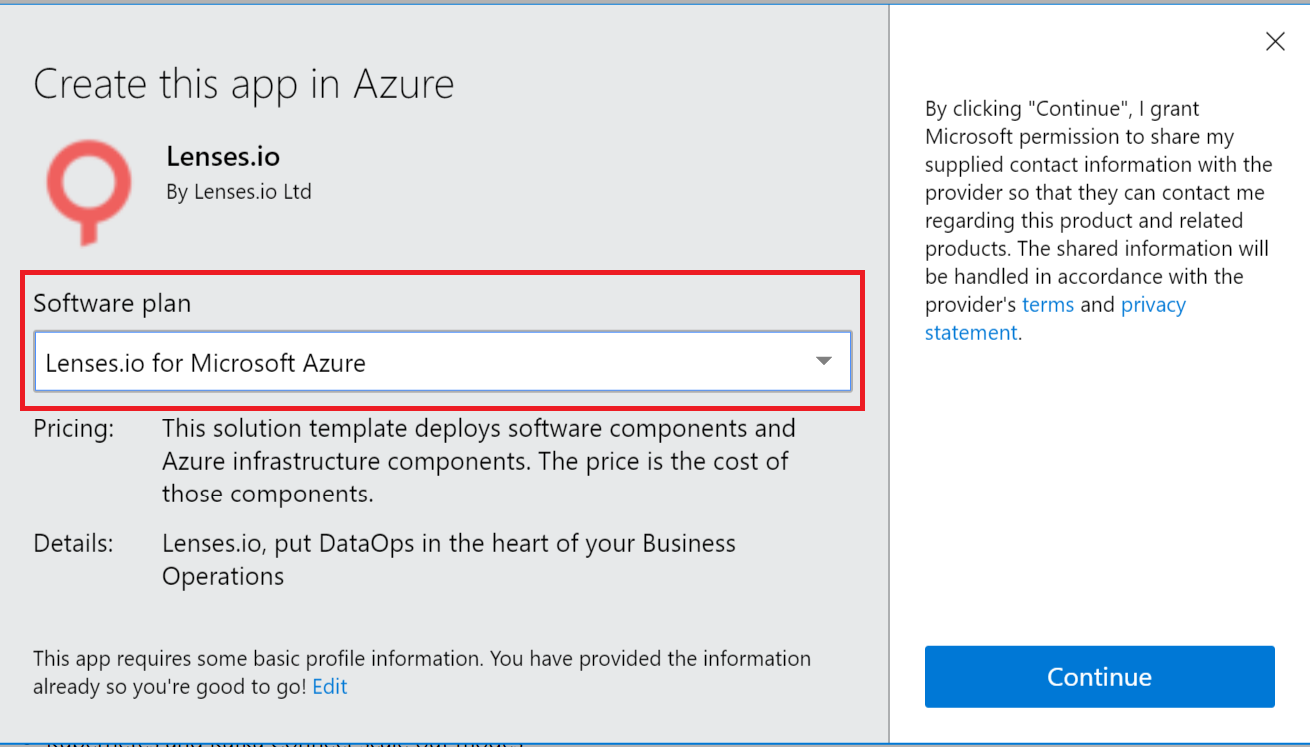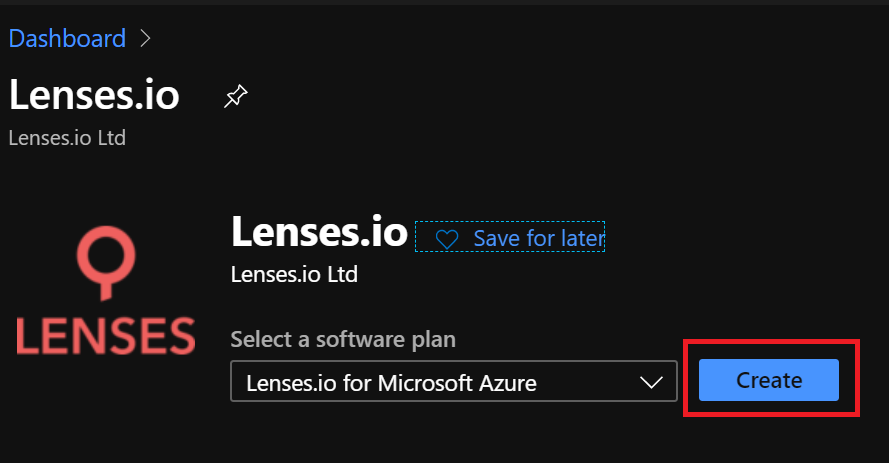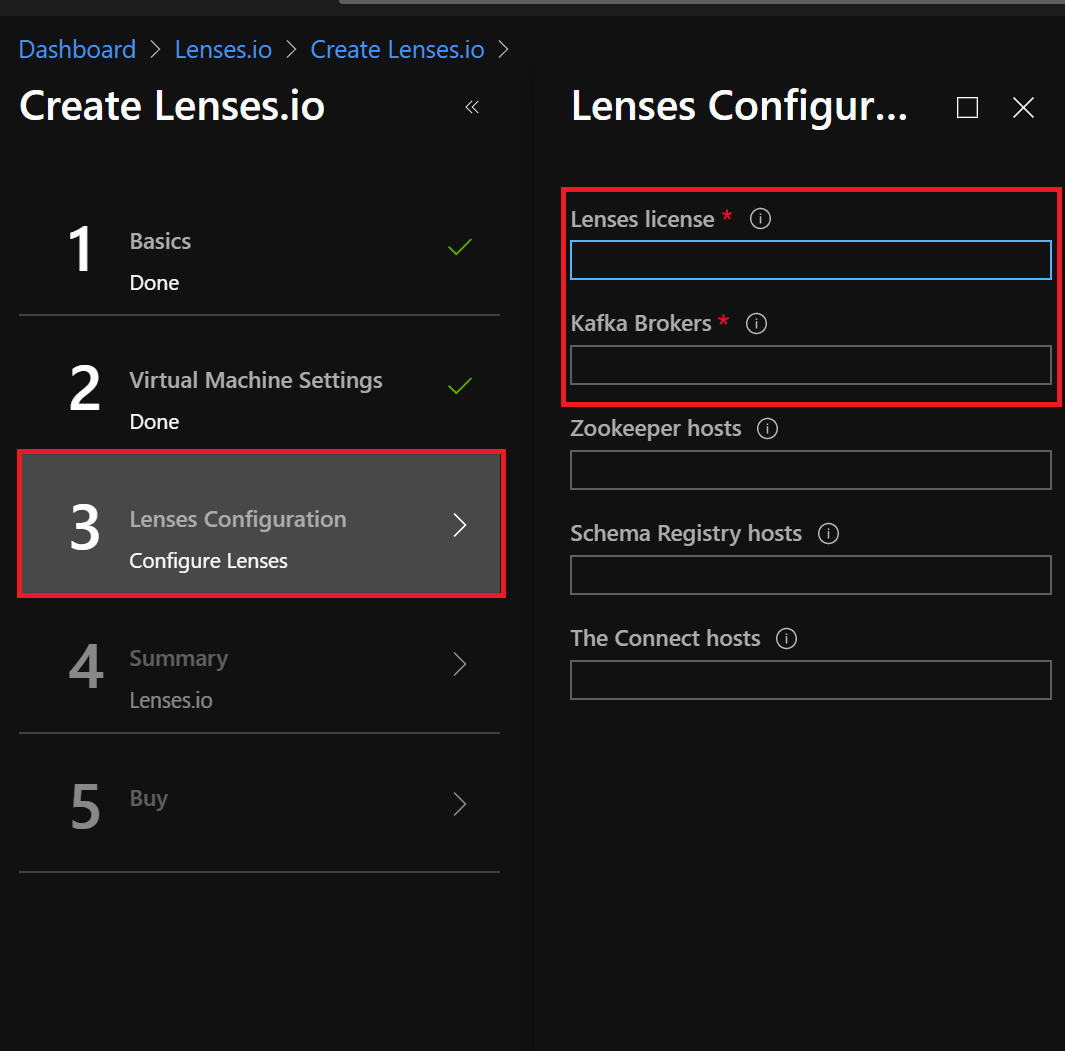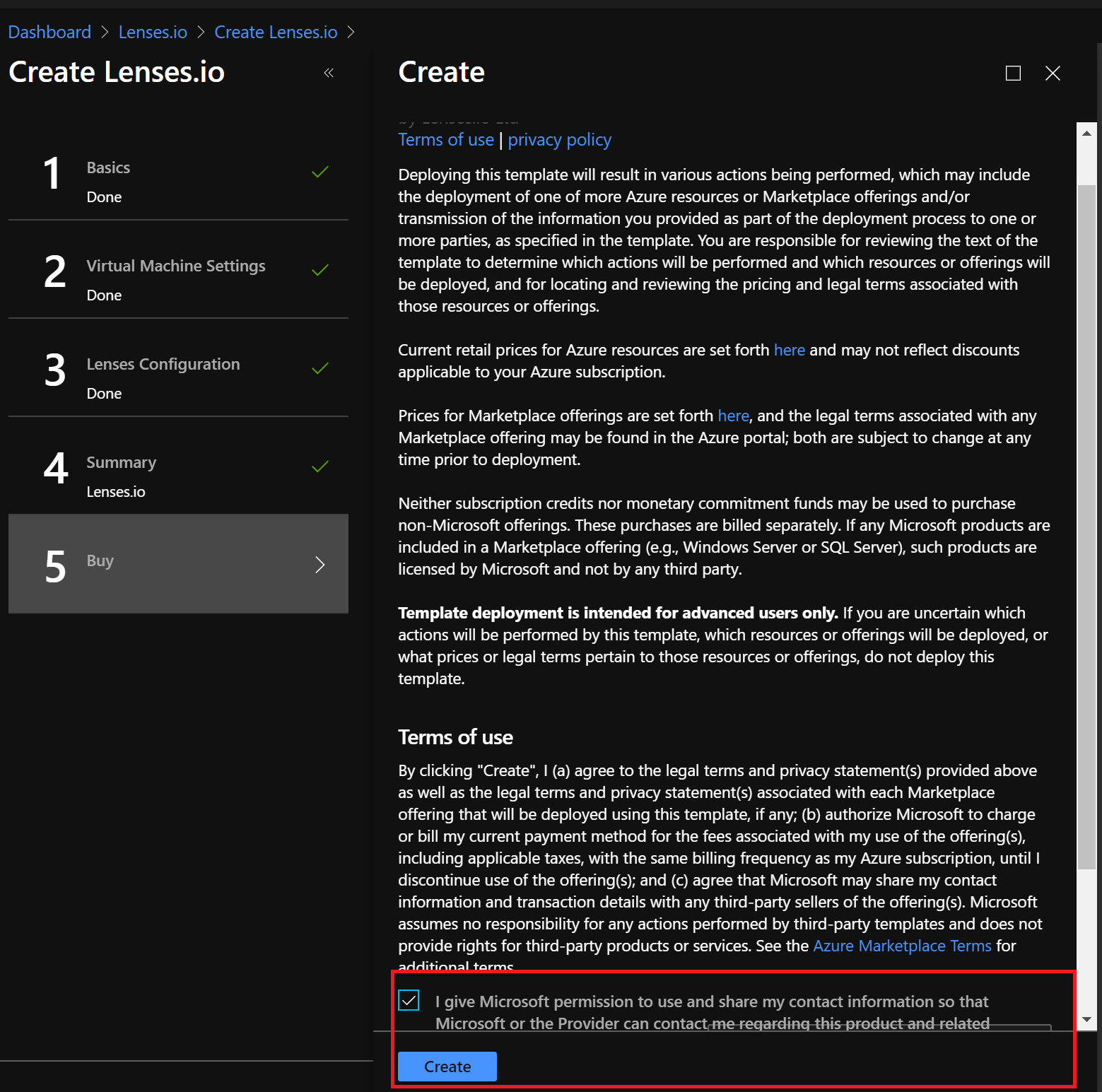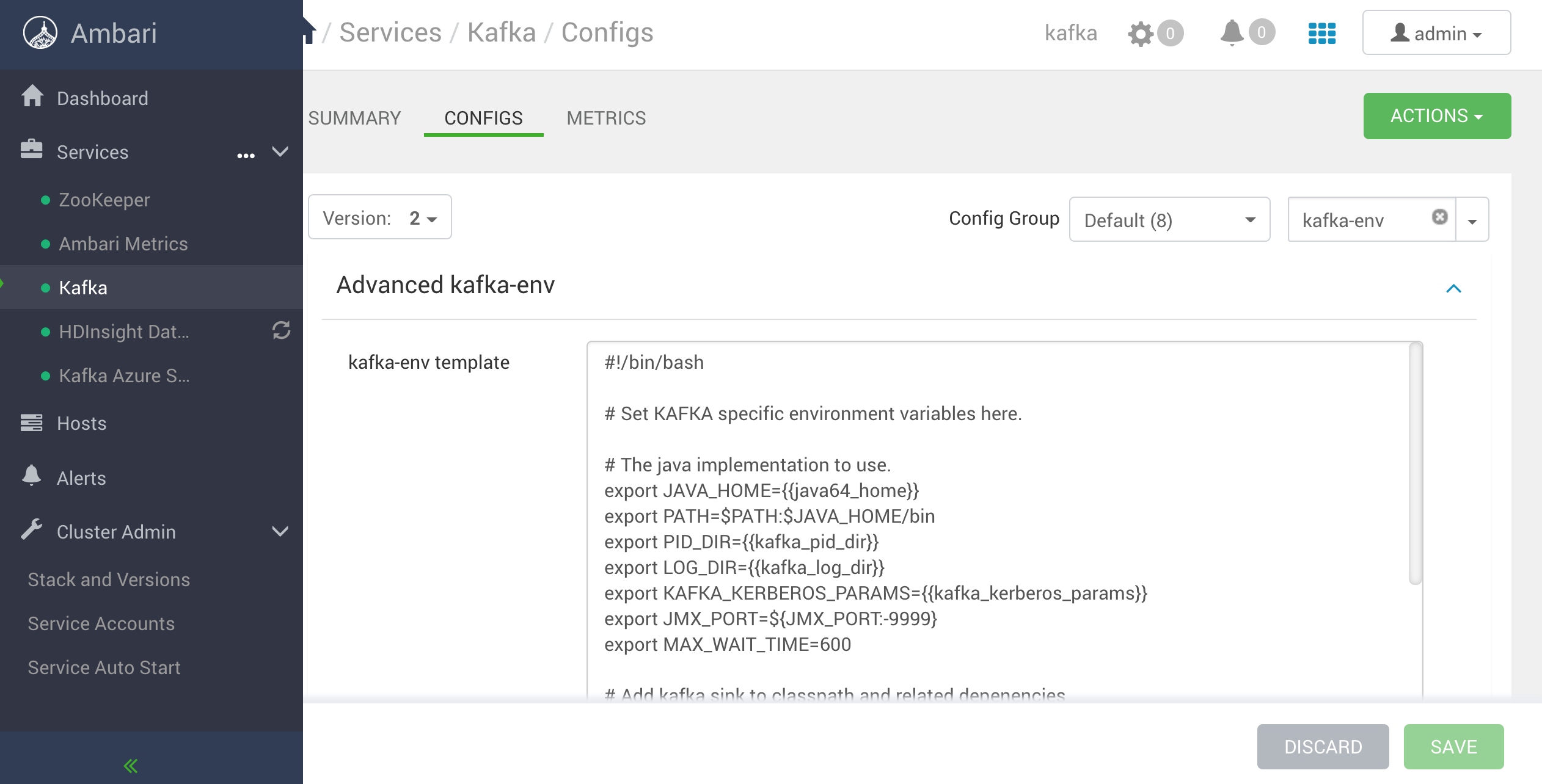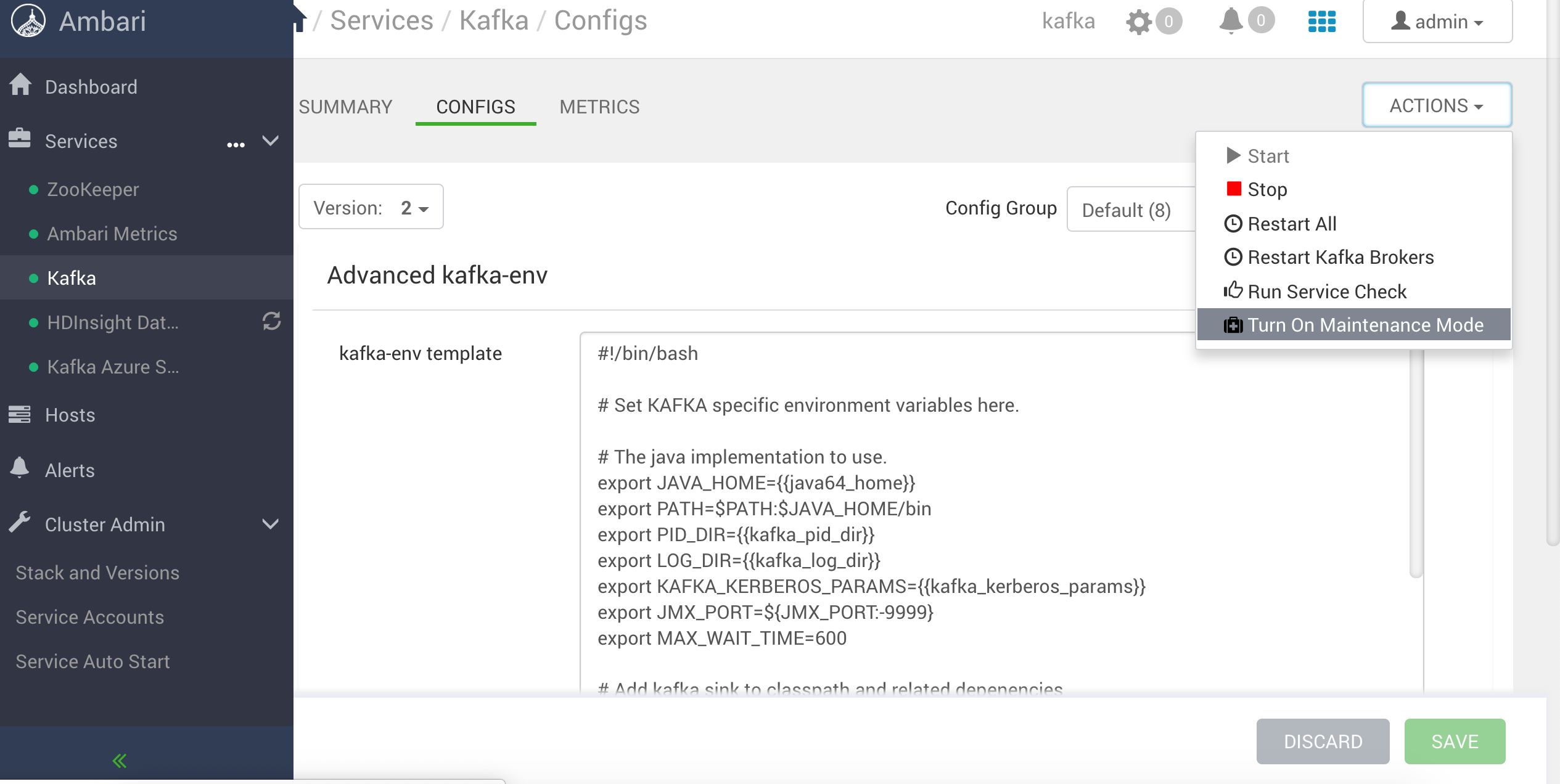Azure Marketplace¶
We recommend you install Lenses with HDInsight Kafka cluster.
Recommend instance type is Standard_DS2_v2.
This method installs Lenses as standalone VM in your Azure subscription against your own Apache Kafka cluster.
Lenses requires network connectivity to you Kafka cluster and should be located as close as possible, in a private subnet behind a load balancer.
For more networking setups set networking.
Preparing your Cluster details
To configure Lenses you need the broker endpoints and optionally the endpoints for the following
in the format Lenses is expecting in the lenses.conf file:
1. Launch the installer from the Azure Marketplace

2. Click Get it Now
3. Select Lenses.io for Microsoft Azure and click create
Tip
Select Lenses.io for HDInsight to install and configure Lenses for a HDInsight cluster.
Configure the Basics and Virtual Machine settings.
4. Enter your Kafka endpoints and optional Connect, Schema Registries and Zookeepers
Warning
Make sure to insert the full JSON license!
3. Accept the terms and conditions and enter the license
4. Login to Lenses
Once the deployment has complete go to the public IP created and login to Lenses
with admin/admin.
Networking¶
VNET-to-VNET with Peering¶
You can deploy Lenses in the different VNETs to your HDInsight Apache Kafka but you cannot use the provided FQDNs by HDInsight.
Visit the Kafka Service in the HDInsight admin panel find the kafka-env configuration:
To configure Kafka to advertise IP addresses, add the following text to the bottom of the kafka-env-template field:
Advertise IP addresses¶
Configure Kafka to advertise IP addresses instead of FQDN.
After you have configured the Kafka Service turn on the maintenance mode in actions dropdown and restart all the brokers.