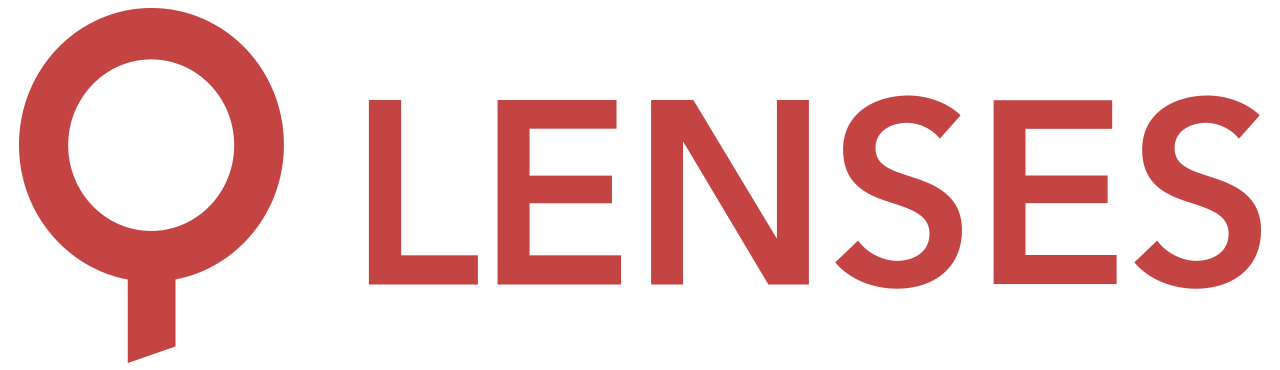5.0
MQTT
A Kafka Connect source connector to read events from MQTT and push them to Kafka.
KCQL support
The following KCQL is supported:
INSERT INTO <your-kafka-topic>
SELECT *
FROM <your-mqtt-topic>
[WITHCONVERTER=`myclass`]
Selection of fields from the JMS message is not supported.
Examples:
-- Insert mode, select all fields from topicA
-- and write to topic topic with converter myclass
INSERT INTO topic SELECT * FROM /mqttTopicA [WITHCONVERTER=myclass]
-- wildcard
INSERT INTO topic SELECT * FROM /mqttTopicA/+/sensors [WITHCONVERTER=`myclass`]
Concepts
Keyed JSON Format
In order to facilitate scenarios like retaining the latest value for a given device identifier, or support Kafka Streams joins without having to re-map the topic data the connector supports WITHKEY in the KCQL syntax.
Multiple keys fields are supported using a delimiter:
// `[` enclosed by `]` denotes optional values
WITHKEY(field1 [, field2.A , field3]) [KEYDELIMITER='.']
The resulting Kafka record key content will be the string concatenation for the values of the fields specified. Optionally the delimiter can be set via the KEYDELIMITER keyword.
Shared and Wildcard Subscriptions
The connector supports both wildcard and shared subscriptions but the KCQL command must be placed inside single quotes.
-- wildcard
INSERT INTO kafkaTopic1
SELECT * FROM /mqttTopicA/+/sensors
WITHCONVERTER=`myclass`
Message Converters
The connector supports converters to handle different messages payload format in the source topic. See source record converters .
Quickstart
Launch the stack
- Copy the docker-compose file.
- Bring up the stack.
export CONNECTOR=mqtt
docker-compose up -d mqtt
Inserting test data
Login into the mqtt container:
docker exec \
-ti mqtt \
mosquitto_pub \
-m "{\"deviceId\":1,\"value\":31.1,\"region\":\"EMEA\",\"timestamp\":1482236627236}" \
-d -r -t /mjson
Start the connector
If you are using Lenses, login into Lenses and navigate to the connectors page , select MQTT as the source and paste the following:
name=mqtt-source
connector.class=com.datamountaineer.streamreactor.connect.mqtt.source.MqttSourceConnector
tasks.max=1
connect.mqtt.kcql=INSERT INTO mqtt SELECT * FROM /mjson WITHCONVERTER=`com.datamountaineer.streamreactor.connect.converters.source.JsonSimpleConverter`
connect.mqtt.client.id=dm_source_id
connect.mqtt.hosts=tcp://mqtt:1883
connect.mqtt.service.quality=1
To start the connector without using Lenses, log into the fastdatadev container:
docker exec -ti fastdata /bin/sh
and create a connector.properties file containing the properties above.
Create the connector, with the connect-cli :
connect-cli create mqtt < connector.properties
connect-cli create mqtt < connector.properties
Wait a for the connector to start and check its running:
connect-cli status mqtt
Check for records in Kafka
Check the records in Lenses or with via the console:
kafka-avro-console-consumer \
--bootstrap-server localhost:9092 \
--topic mqtt \
--from-beginning
Clean up
Bring down the stack:
docker-compose down
Options
| Name | Description | Type | Default Value |
|---|---|---|---|
| connect.mqtt.hosts | Contains the MQTT connection end points. | string | |
| connect.mqtt.username | Contains the Mqtt connection user name | string | |
| connect.mqtt.password | Contains the Mqtt connection password | password | |
| connect.mqtt.service.quality | Specifies the Mqtt quality of service | int | |
| connect.mqtt.timeout | Provides the time interval to establish the mqtt connection | int | 3000 |
| connect.mqtt.clean | connect.mqtt.clean | boolean | true |
| connect.mqtt.keep.alive | The keep alive functionality assures that the connection is still open and both broker and client are connected to the broker during the establishment of the connection. The interval is the longest possible period of time, which broker and client can endure without sending a message. | int | 5000 |
| connect.mqtt.client.id | Contains the Mqtt session client id | string | |
| connect.mqtt.error.policy | Specifies the action to be taken if an error occurs while inserting the data. There are two available options: NOOP - the error is swallowed THROW - the error is allowed to propagate. RETRY - The exception causes the Connect framework to retry the message. The number of retries is based on The error will be logged automatically | string | THROW |
| connect.mqtt.retry.interval | The time in milliseconds between retries. | int | 60000 |
| connect.mqtt.max.retries | The maximum number of times to try the write again. | int | 20 |
| connect.mqtt.retained.messages | Specifies the Mqtt retained flag. | boolean | false |
| connect.mqtt.converter.throw.on.error | If set to false the conversion exception will be swallowed and everything carries on BUT the message is lost!!; true will throw the exception.Default is false. | boolean | false |
| connect.converter.avro.schemas | If the AvroConverter is used you need to provide an avro Schema to be able to read and translate the raw bytes to an avro record. The format is $MQTT_TOPIC=$PATH_TO_AVRO_SCHEMA_FILE in case of source converter, or $KAFKA_TOPIC=PATH_TO_AVRO_SCHEMA in case of sink converter | string | |
| connect.mqtt.log.message | Logs received MQTT messages | boolean | false |
| connect.mqtt.kcql | Contains the Kafka Connect Query Language describing the sourced MQTT source and the target Kafka topics | string | |
| connect.mqtt.polling.timeout | Provides the timeout to poll incoming messages | int | 1000 |
| connect.mqtt.share.replicate | Replicate the shared subscriptions to all tasks instead of distributing them | boolean | false |
| connect.progress.enabled | Enables the output for how many records have been processed | boolean | false |
| connect.mqtt.ssl.ca.cert | Provides the path to the CA certificate file to use with the Mqtt connection | string | |
| connect.mqtt.ssl.cert | Provides the path to the certificate file to use with the Mqtt connection | string | |
| connect.mqtt.ssl.key | Certificate private [config] key file path. | string | |
| connect.mqtt.process.duplicates | Process duplicate messages | boolean | false |