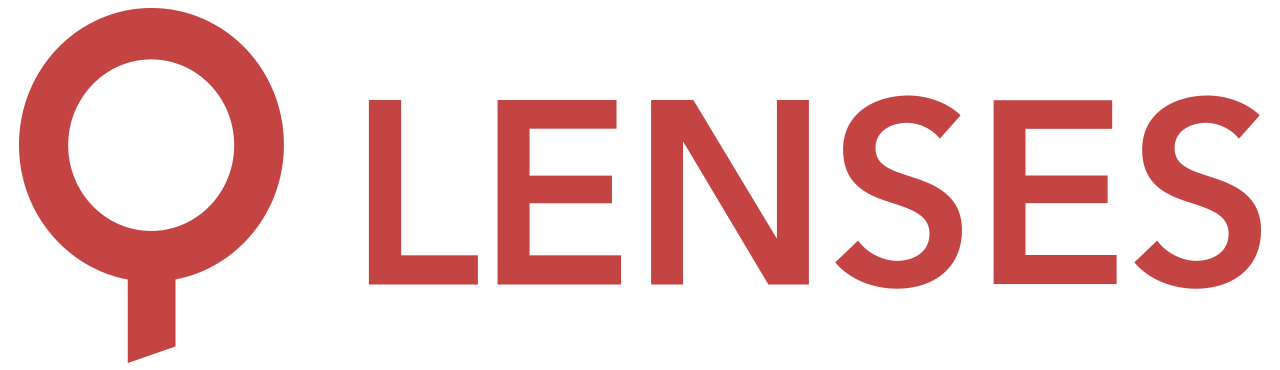5.0
Helm
A Helm chart is available and is the recommended way to install in Kubernetes. Only Helm v3 is supported.
helm repo add lensesio https://helm.repo.lenses.io
helm repo update
Use helm to install Lenses, with default values:
helm install lenses lensesio/lenses --namespace lenses --create-namespace
The official Helm chart is available on GitHub . Use charts/lenses/values.yaml as a reference for the full list of available parameters and features.
Lenses Provision
Starting from version 5.0 Lenses provision operation has 2 primary methods:
- Using the
Lenses UIwizard mode Lenses UI Wizard Guide - Using the sidecar container method, by setting
lenses.provisionkeys: https://github.com/lensesio/lenses-helm-charts/blob/release/5.0/charts/lenses/values.yaml
More information on the sidecar container pattern in Kubernetes: https://kubernetes.io/docs/concepts/workloads/pods/#how-pods-manage-multiple-containers
For a detailed list of deprecated fields in Helm value, from previous versions, visit: Helm Deprecated Fields
Lenses Wizard Only Mode
To avoid provisioning via the sidecar container method, we can simply disable it using:
lenses:
provision:
enabled: false
Then we can follow the Lenses UI Wizard Mode, after Lenses is deployed.
Lenses UI Wizard Guide
Lenses Sidecar Provision
Lenses provision method is using a sidecar container, co-located with the lenses application container, in the same pod.
The sidecar container is using dynamic configuration commands, via the Lenses CLI to provision lenses with the required information, at container startup.
All connection urls and additional options are now moved inside lenses.provision field and include options such as: License, Kafka brokers, Zookeepers, Schema Registries, Kafka Connect Clusters and their security and metrics options.
Both Lenses CLI and the lenses.provision Helm values field, depend on a common provision.yaml structure. You can find details on section
Lenses Provision Yaml which is required reading to help with configuring the field lenses.provision.yaml. Field lenses.provision.yaml can accept either normal yaml syntax, or stringified yaml input.
Also to help clarifying what are the lenses.provision limitations, find more details on section:
Provision CLI - GitOps Limitations
Some important sections of lenses.provision.yaml
Example:
lenses:
provision:
enabled: true
yaml:
license:
fileRef:
inline: '[LICENSE FILE CONTENTS]'
connections:
kafka: # Constant connection name
templateName: Kafka
tags: [ "production", "cluster-1" ] # required, even if empty array
configurationObject:
protocol: SASL_SSL
kafkaBootstrapServers:
- SASL_SSL://my-cluster-1:9096
- SASL_SSL://my-cluster-2:9096
- SASL_SSL://my-cluster-3:9096
custom-connect-cluster:
templateName: KafkaConnect
tags: [ "production", "cluster-1", "lenses-processors" ] # required, even if empty array
configurationObject:
workers:
- https://my-custom-connect-cluster:8083
metricsPort: 8084
metricsSsl: true
metricsType: JMX
Default admin user
The security user contains the default username and password for the super administrator. See how to secure your admin account . For more details visit values.yaml
Example:
lenses:
security:
defaultUser:
username: admin
password: admin
Lenses Storage & Persistence
There are two ways to configure a Lenses Database Storage
- An H2 embedded database on the local filesystem - (quick start and default option)
- Postgresql database - (production recommended option)
For more information, on how to configure Lenses database, see Persistent Storage
For the local filesystem option and also if you use Data Policies module, in order to persist H2 data and your data policies rules, you have to setup Lenses with a Kubernetes Persistent Volume in Helm values, using persistence field.
You can find more details on section
Persistence
Example:
persistence:
enabled: true
accessModes:
- ReadWriteOnce
size: 5Gi
For the Postgresql option, you can enable it using field lenses.storage.postgres.enabled and also configure database connection details using fields under lenses.storage.postgres
For more information, on how to configure Postgresql as Lenses database, see
Postgresql
Example:
lenses:
storage:
postgres:
enabled: true
host:
port: # optional, defaults to 5432
username: # use "external" to manage it using secrets
password: # use "external" to manage it using secrets
database:
schema: # optional, defaults to public schema
# Set the username for postgres connection
# Use the value "external" to bypass the Helm validation and handle the username externally.
# The common use case for using "external" is to take the actual value from a Kubernetes Secret resource already deployed.
# To do so, add the following definition under 'lenses.additionalEnv' key:
# - name: LENSES_STORAGE_POSTGRES_USERNAME
# valueFrom:
# secretKeyRef:
# name: [SECRET_RESOURCE_NAME]
# key: [SECRET_RESOURCE_KEY]
# Set the password for postgres connection
# Use the value "external" to bypass the Helm validation and handle the password externally.
# The common use case for using "external" is to take the actual value from a Kubernetes Secret resource already deployed.
# To do so, add the following definition under 'lenses.additionalEnv' key:
# - name: LENSES_STORAGE_POSTGRES_PASSWORD
# valueFrom:
# secretKeyRef:
# name: [SECRET_RESOURCE_NAME]
# key: [SECRET_RESOURCE_KEY]
Lenses Provision Secrets
From version 5.0 onwards, secrets to be created and managed by the Helm release, that are passed as connection info to Lenses, e.g. Kafka brokers certificates, are moved inside lenses.provision.secrets and automatically mounted to the provision sidecar container. To include them in values.yaml inline pass them as entries under lenses.provision.secrets.data.
To be able to consume these secrets, they have to be declared as
file references with fileRef.filePath inside lenses.provision.yaml. Since all secrets under lenses.provision.secrets are mounted under /mnt/provision-secrets, the filenames absolute paths should be located under this location.
Example:
lenses:
provision:
enabled: true
yaml:
license:
fileRef:
filePath: /mnt/provision-secrets/license.json
connections:
kafka: # Constant connection name
templateName: Kafka
tags: [ "production", "cluster-1" ] # required, even if empty array
configurationObject:
kafkaBootstrapServers:
- SSL://your.kafka.broker.0:9093
- SSL://your.kafka.broker.1:9093
- SSL://your.kafka.broker.2:9093
protocol: SSL
sslTruststore:
fileRef:
filePath: /mnt/provision-secrets/kafka.truststore.jks
sslTruststorePassword: "truststorePassword"
sslKeystore:
fileRef:
filePath: /mnt/provision-secrets/kafka.keystore.jks
sslKeystorePassword: "keystorePassword"
sslKeyPassword: "keyPassword"
secrets:
# Base64 encoded
data:
license.json: |-
ewogICJpbmRleF9uYW1lIjogIIHsKICAgICAgI..==
kafka.keystore.jks: |-
/u3+7QAAAAIAAAACAAAAAgAGY2Fyb290...==
kafka.truststore.jks: |-
/u3+7QAAAAIAAAABAAAAAgAGY2Fyb290...==
Lenses Provision Sidecar container configuration
You can also customize provision sidecar container options, such as passing a customized private Lenses CLI image etc.
This is also used as a tool to avoid having secrets inline in lenses.provision.secrets and using existing secrets in the namespace where Lenses is deployed to. These can be mounted under lenses.sidecar.additionalVolumeMounts as in the example below.
You also need to declare existing secrets in additionalVolumes and similarly to
Lenses Provision Secrets consume them, they need to be declared as
file references with fileRef.filePath inside lenses.provision.yaml.
Example:
lenses:
provision:
enabled: true
yaml:
license:
fileRef:
filePath: /mnt/lenses-license/license.json
connections:
kafka: # Constant connection name
templateName: Kafka
tags: [ "production", "cluster-1" ] # required, even if empty array
configurationObject:
kafkaBootstrapServers:
- SSL://your.kafka.broker.0:9093
- SSL://your.kafka.broker.1:9093
- SSL://your.kafka.broker.2:9093
protocol: SSL
sslTruststore:
fileRef:
filePath: /data/lenses-super-secrets/kafka.truststore.jks
sslTruststorePassword: "sslTruststorePassword"
sslKeystore:
fileRef:
filePath: /data/lenses-super-secrets/kafka.keystore.jks
sslKeystorePassword: "keystorePassword"
sslKeyPassword: "keyPassword"
sidecar:
image:
repository: lensesio/lenses-cli
pullPolicy: IfNotPresent
# registrySecretKey:
# Additional volume mounts to load additional files from pre-existing volumes, secrets or vault secrets to use in provisioning
# Use it in conjuction with additionalVolumes
additionalVolumeMounts:
- name: lenses-license
mountPath: "/mnt/lenses-license"
- name: lenses-super-secrets
mountPath: "/data/lenses-super-secrets"
additionalVolumes:
- name: lenses-license
secret:
secretName: lenses-license
- name: lenses-super-secrets
secret:
secretName: lenses-super-secrets
Streaming SQL options
To configure Streaming SQL options for Lenses use the lenses.sql field. For more details visit
values.yaml
Example:
lenses:
sql:
mode: KUBERNETES
heap: 900M
memLimit: 1152M
memRequest: 128M
ssl:
trustStoreFileData: |-
keyStoreFileData: |-
trustStorePassword:
keyStorePassword:
keyPassword:
Lenses HTTPS (TLS)
lenses.tls contains tls options for configuring Lenses with TLS termination.
For more details visit
values.yaml
Example:
lenses:
tls:
enabled: true
# base64 encoded keystore data
# openssl base64 < keystore.jks | tr -d '\n'
keyStoreFileData: |-
/u3+7QAAAAIAAAACAAAAAgAGY2Fyb290...==
# base64 keystore password
# echo "$password" | tr -d '\n' | base64
keyStorePassword: |-
YWRtaW4xMjM0
# base64 encoded truststore data
# openssl base64 < truststore.jks | tr -d '\n'
trustStoreFileData: |-
/u3+7QAAAAIAAAABAAAAAgAGY2Fyb290...==
# base64 truststore password
# echo "$password" | tr -d '\n' | base64
trustStorePassword: |-
YWRtaW4xMjM0
# base64 key password
# echo "$password" | tr -d '\n' | base64
keyPassword: |-
YWRtaW4xMjM0
clientAuth: false
Single Sign On ( SAML 2.0 )
Users can authenticate via SSO (Single Sign On) using the SAML 2.0 protocol using one of the supported integrations . To use SSO remember to also enable TLS . For more details visit values.yaml
Example:
lenses:
security:
saml:
enabled: true
baseUrl: "https://lenses-prod.eastus2.cloudapp.azure.com"
provider: "azure"
keyStoreFileData: |-
YmFzZTY0IG9mIGtleXN0b3JlIA==
keyStorePassword: "password"
keyPassword: "password"
metadataFileData: |-
LUlkUCBiYXNlNjQgWE1MIGZpbGUgY29udGVudC0=
Additional Sidecar containers
With sidecar containers configuration you may deploy supporting additional containers such as data extractors/generators, etc. alongside Lenses container and provision sidecar. You can read more about sidecars . For more details visit values.yaml
# Simple example
sidecarContainers:
- name: sidecar-example
image: alpine
command: ["sh", "-c", "watch datetime"]