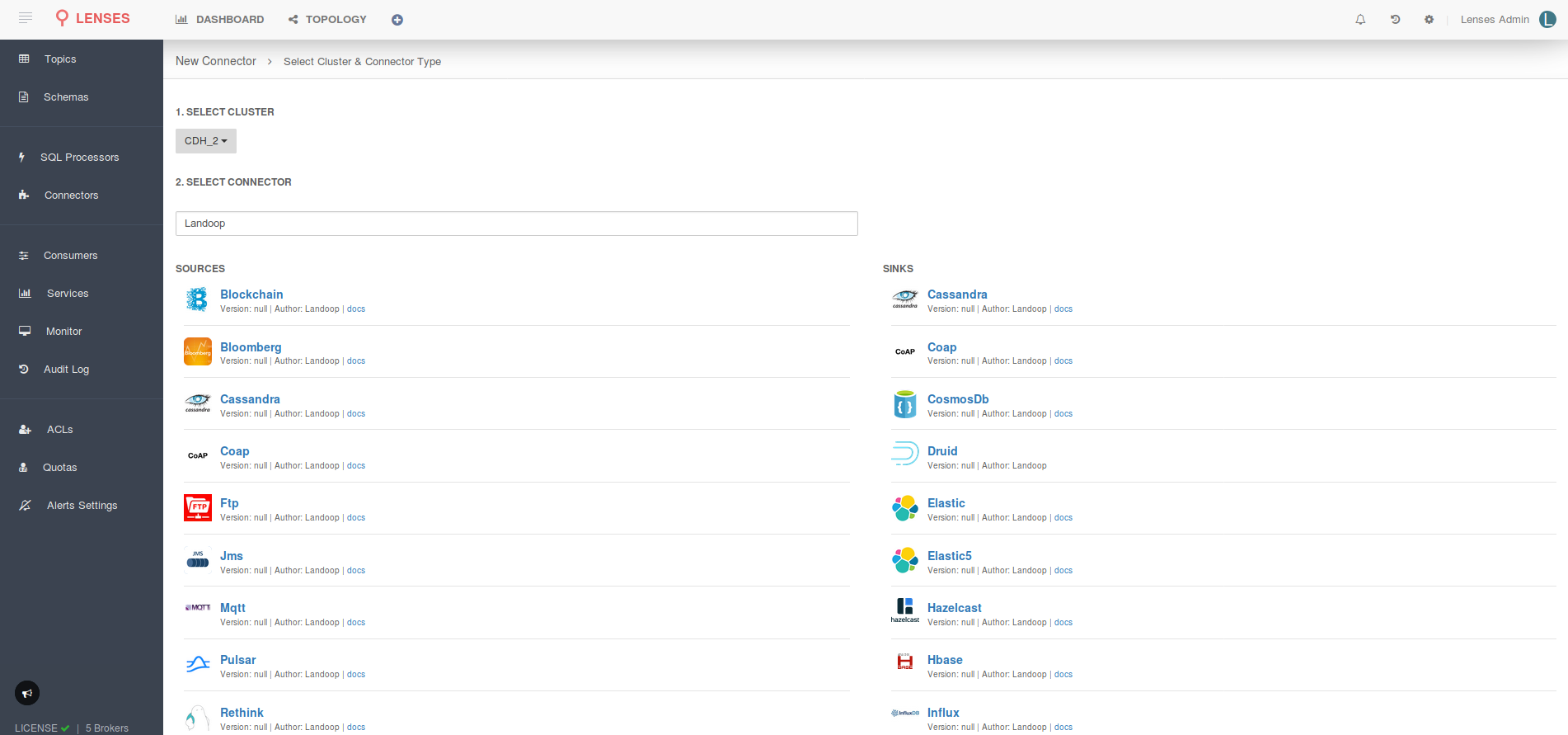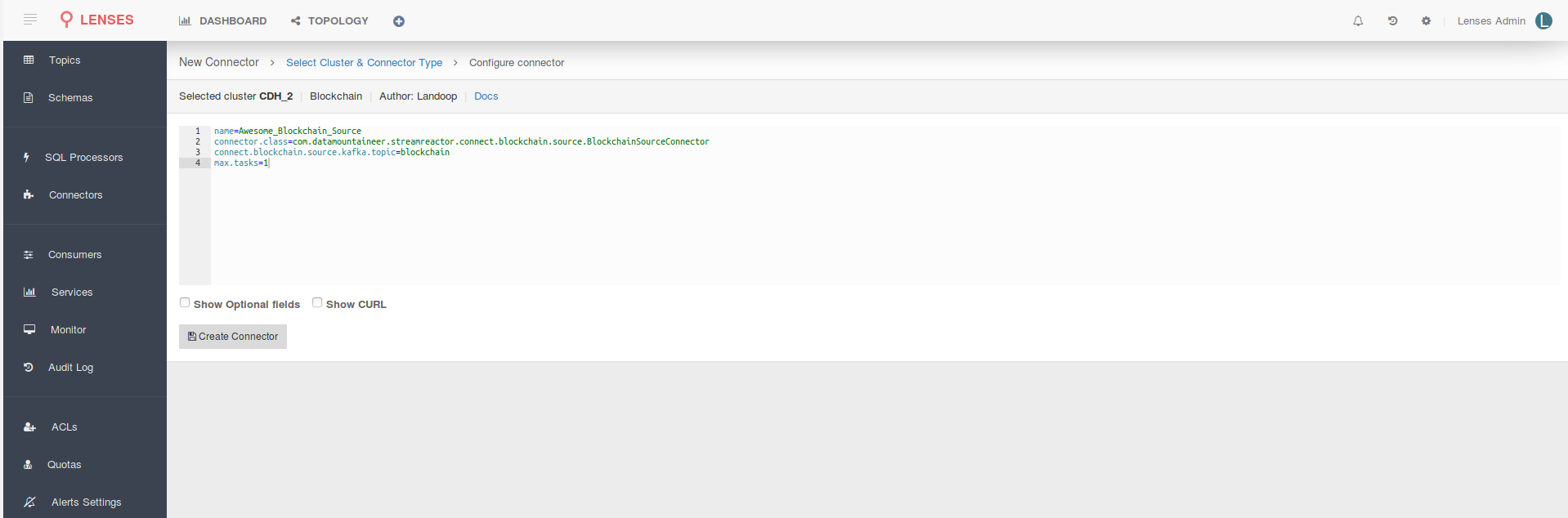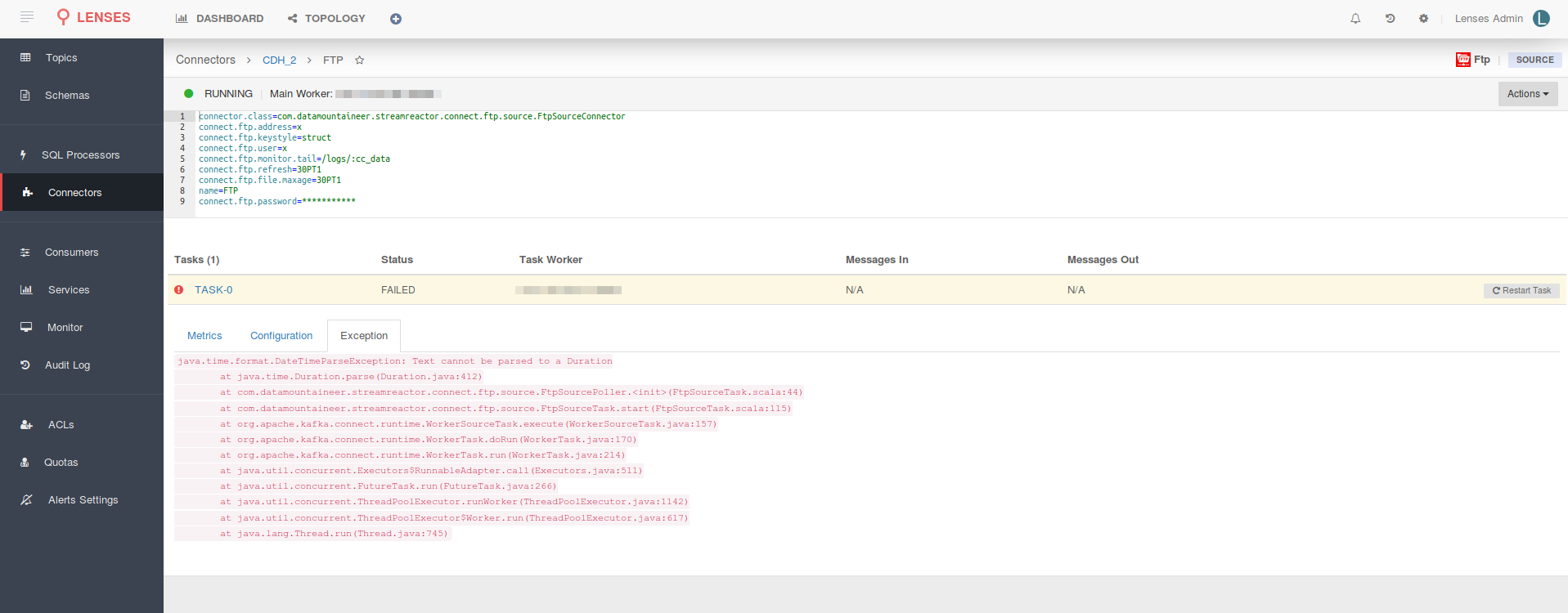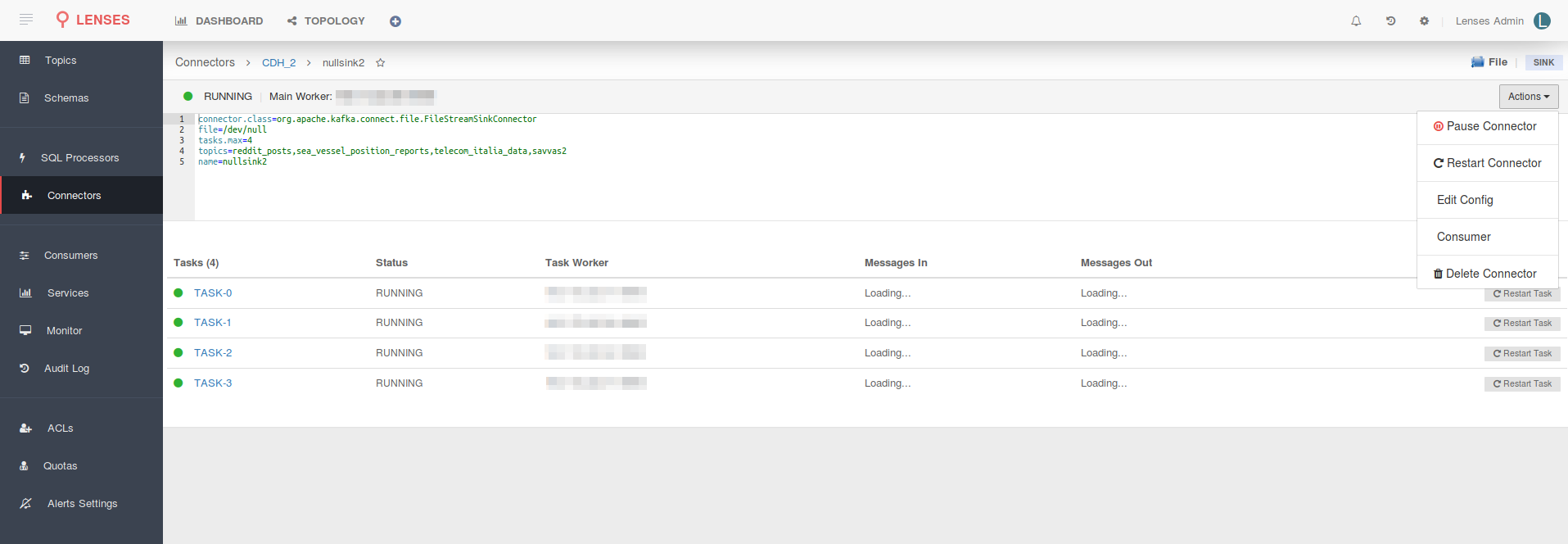Deploying Connectors¶
Lenses can deploy and manage Kafka Connect Connectors. It contains the largest collection of Apache Kafka connectors with Lenses SQL support, for all major data sources and sinks including but not limited to Cassandra, Elastic, InfluxDB, Azure CosmosDB, MQTT and JMS.
To deploy or manage connectors with Lenses follow the Connectors menu option. This page displays:
- The Connect clusters Lenses is configured to monitor and deploy to. It shows the number of workers including host details and the number of Connectors running.
- The bottom pane displays high-level information of the currently deployed connectors and their status.
Create a Connector¶
To create a new connector simply click the New Connector button, chose the Connect cluster to deploy to, and select
the Connector you wish to configure.
For each Sink or Source a documentation link is provided. Follow it to find out the detailed descriptions of each connector capabilities and its configuration options.
You will now be presented with the configuration editor. This editor provides out of the box the minimum configuration
required for the selected connector. The full configuration list can be seen by selecting the Show Optional fields option.
Additionally, the Show CURL option displays the curl command to deploy the connector.
Status and Configuration¶
Lenses allows you to view the status and configuration of each running connector. Selecting a connector will take you to a detail view displaying each connector task status, metrics, configuration and, in case of failure, the error stack trace.
Managing Connectors¶
Leveraging the user interface you can stop, start and delete connectors; additionally, you can restart individual tasks in case of failure.
Important
You might want to have control over who makes connector changes. By default, connector creation, deletion and editing is only allowed to users with WRITE access, such as admin and write.